If you already have a LoneStar Tracking account and would like to add a new device, its easy!
If you already have the tracking device in your hands, then all you need to do is purchase a subscription. Follow the step-by-step guide below. Your new tracking device will be linked to your existing account based on the Email address you provide. After your device is activated, it will appear in your normal tracking account.
If you don't already have a new device in your hands, just head over to our website and pick the tracker that works for you. Add it to your shopping cart, and check-out. During the checkout process, it will ask you if you already have an account with us. Please login with your username and password. That way, all your information will be pre-populated and your new tracker will be linked to your existing account.
If you have any questions, feel free to call us or email us at any time for assistance.
1. Navigate to https://www.lonestartracking.com/

2. Click "My Account"
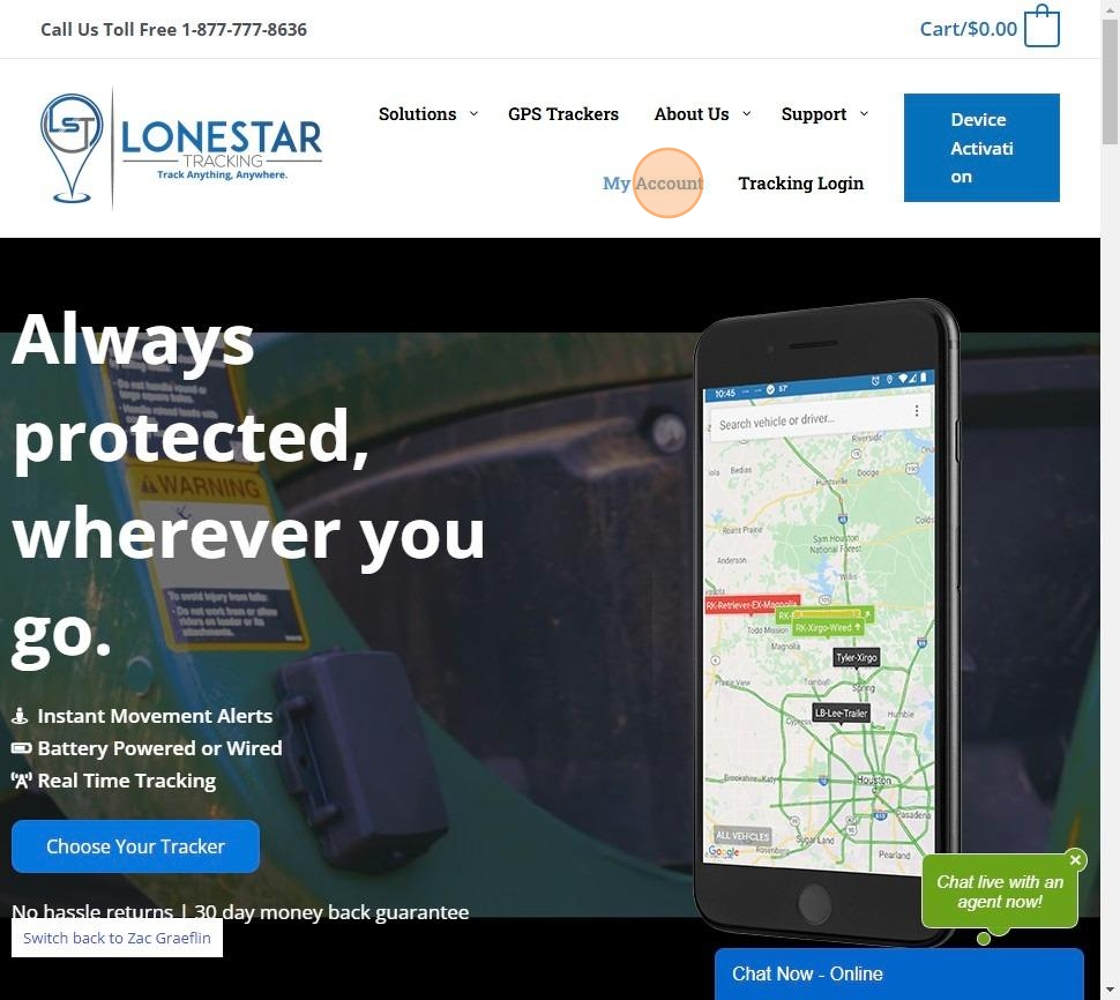
3. Click the "Username or email address *Required" field.
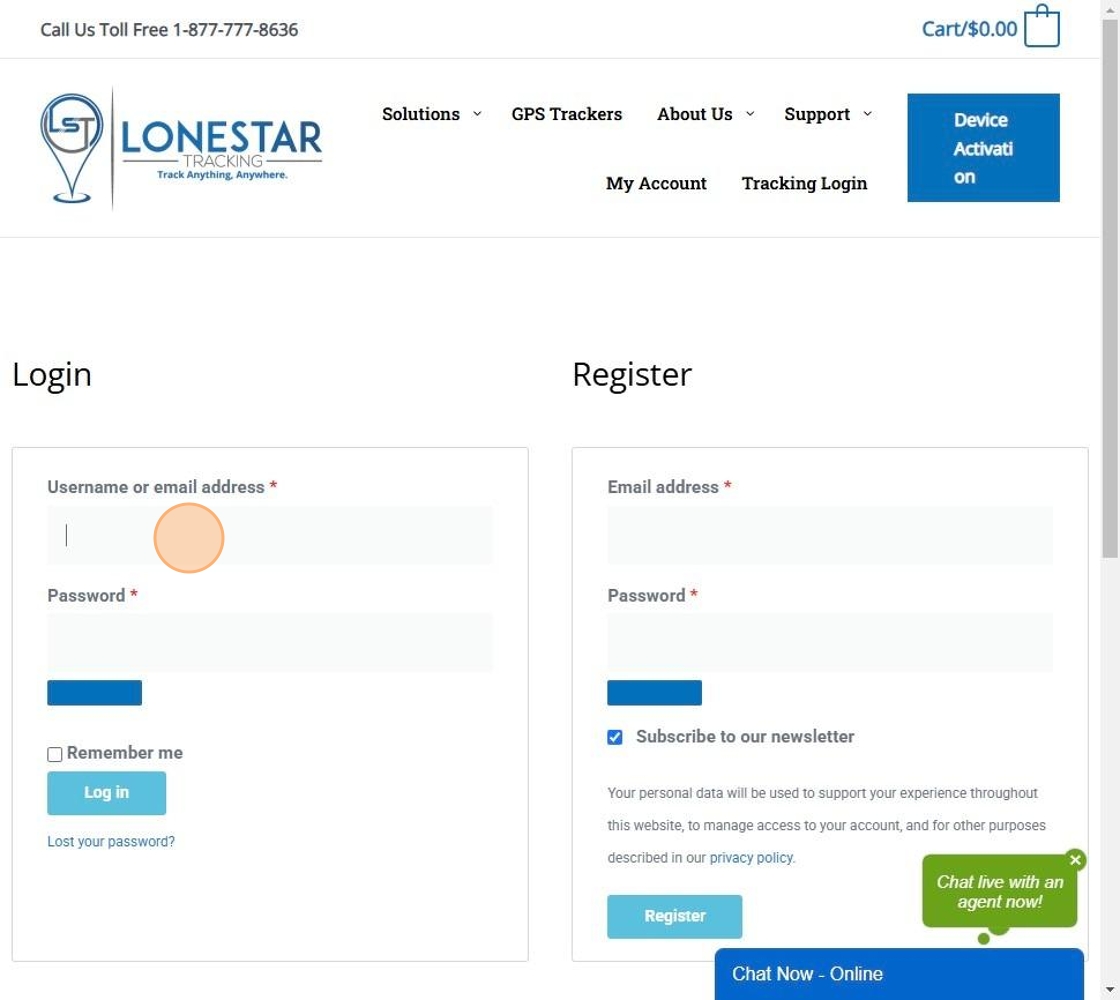
4. Click the "Password *Required" field.
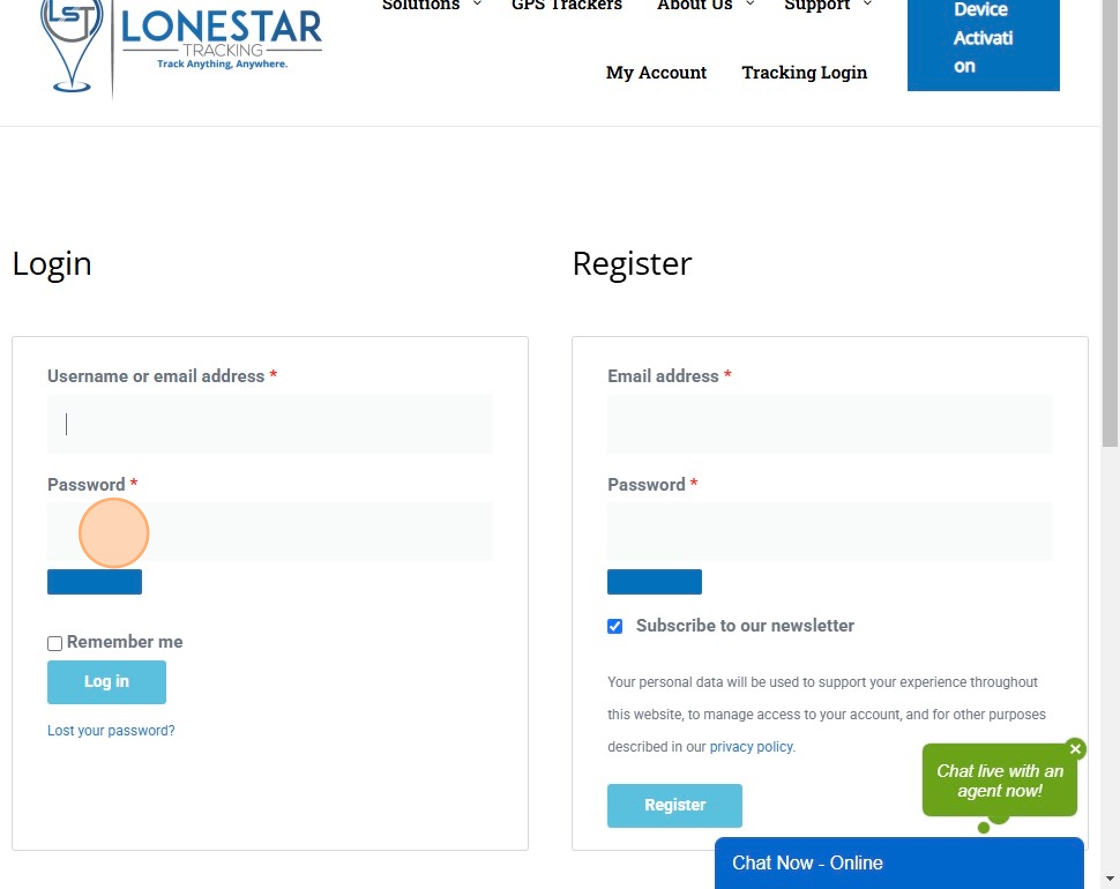
5. Click "Log in"
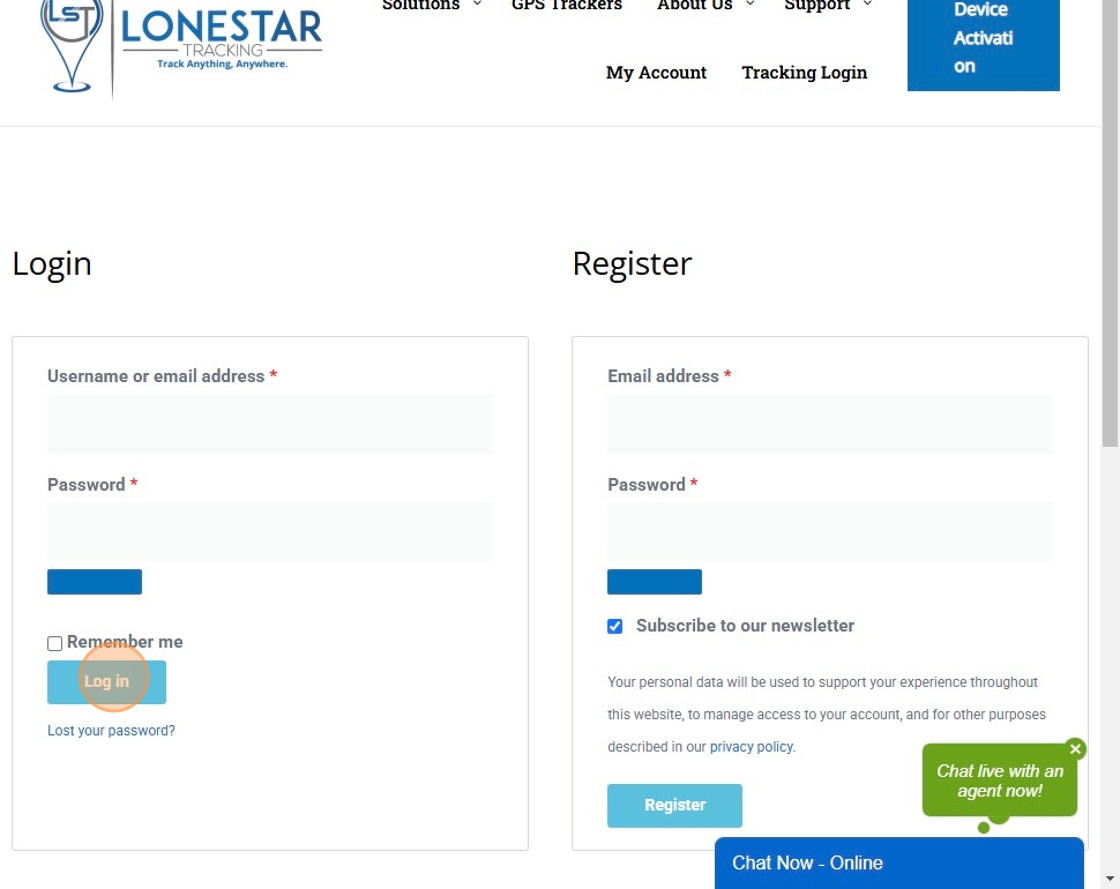
6. Click "Device Activation"
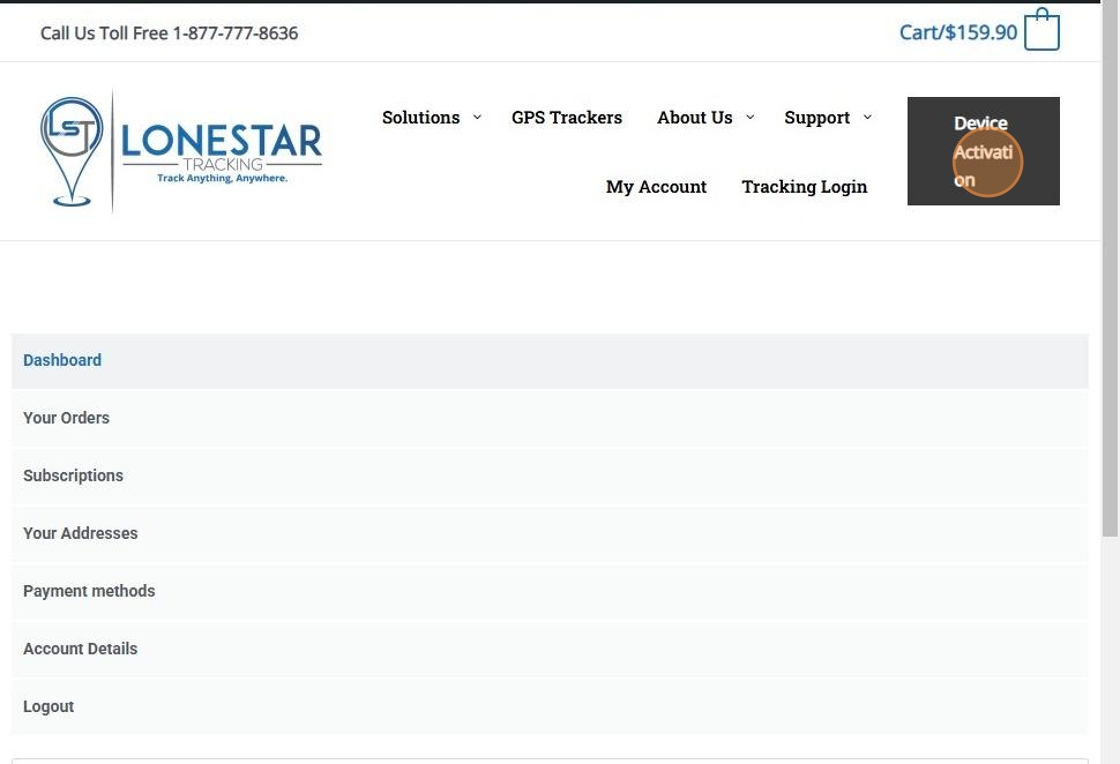
7. Choose Subscription Type
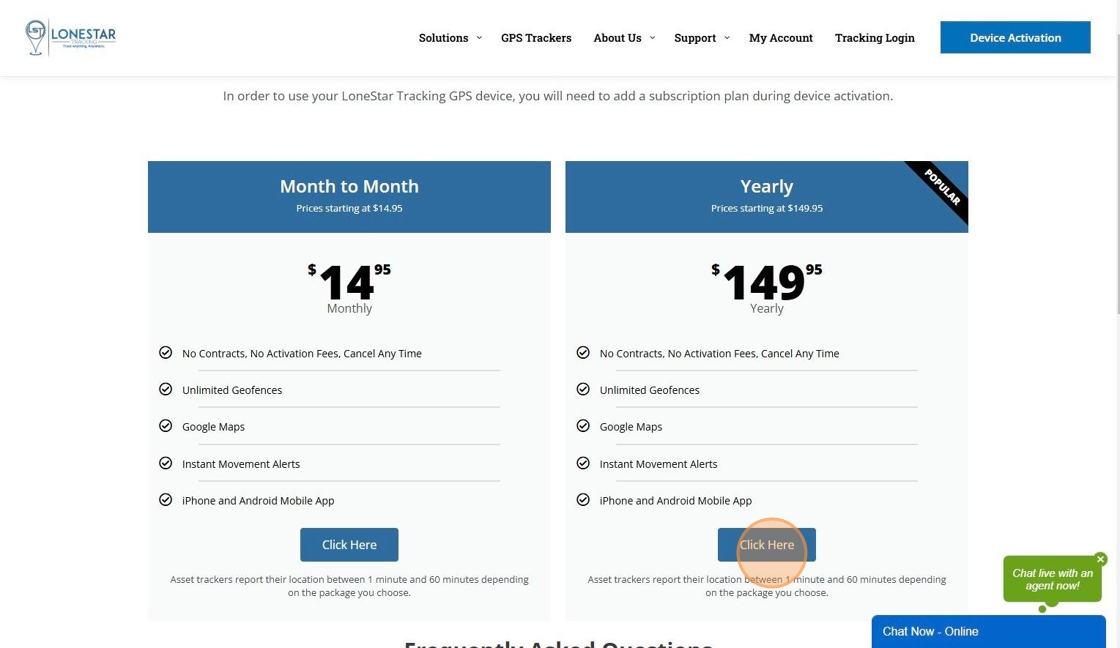
8. Select the name of the device in drop down menu

9. Click the "IMEI Number*" field and enter IMEI
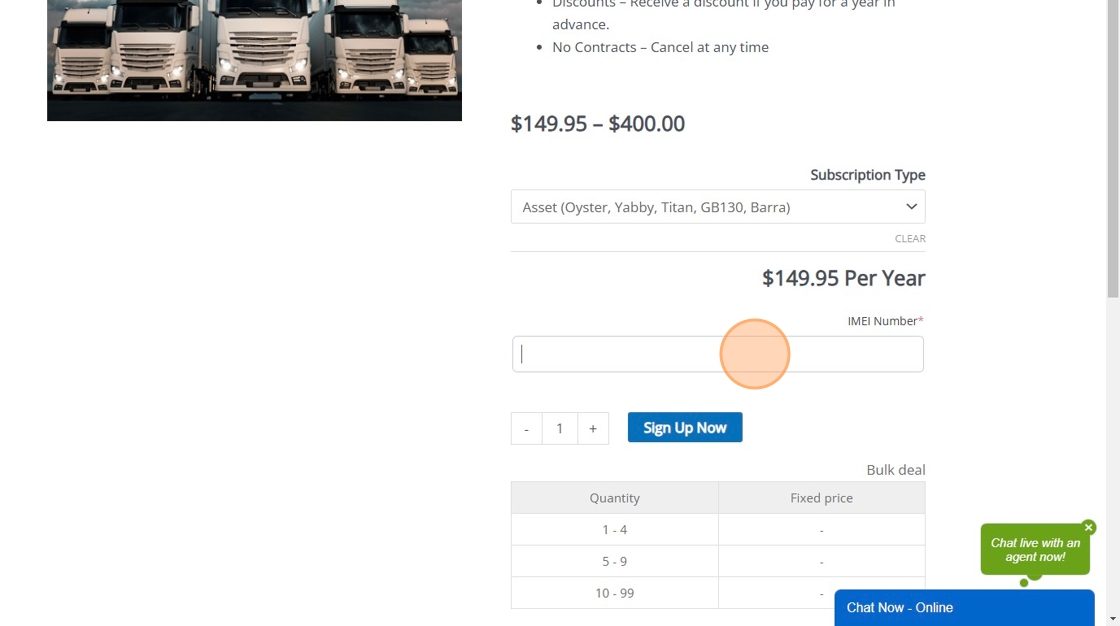
10. Click "Sign Up Now"
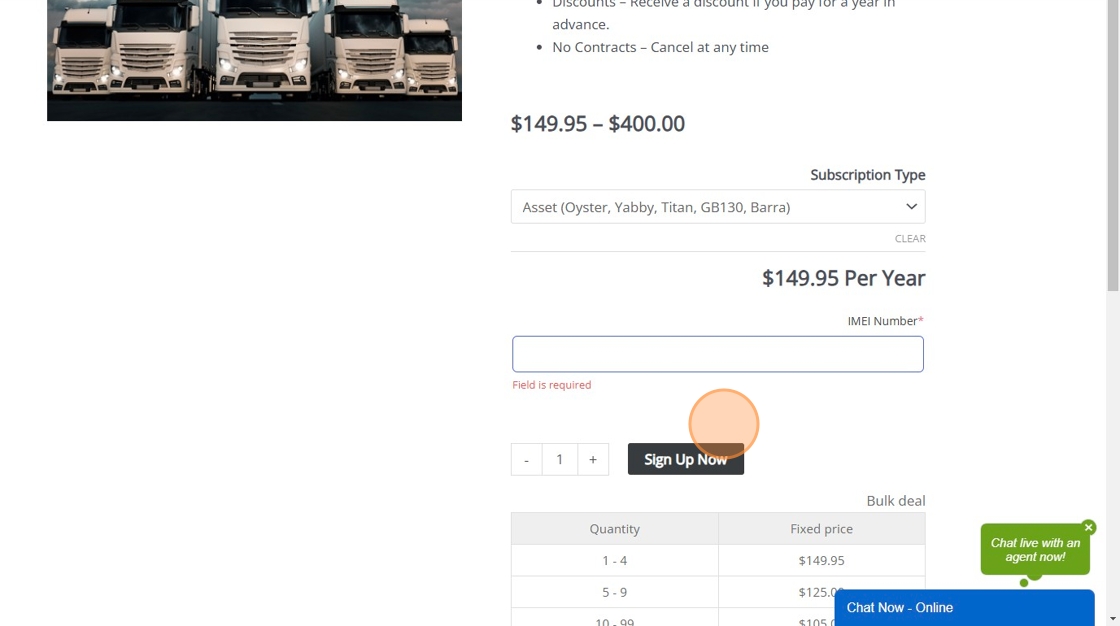
11.) Repeat steps 6-10 for the number of devices you wish to activate.
12. Click "Proceed to checkout"
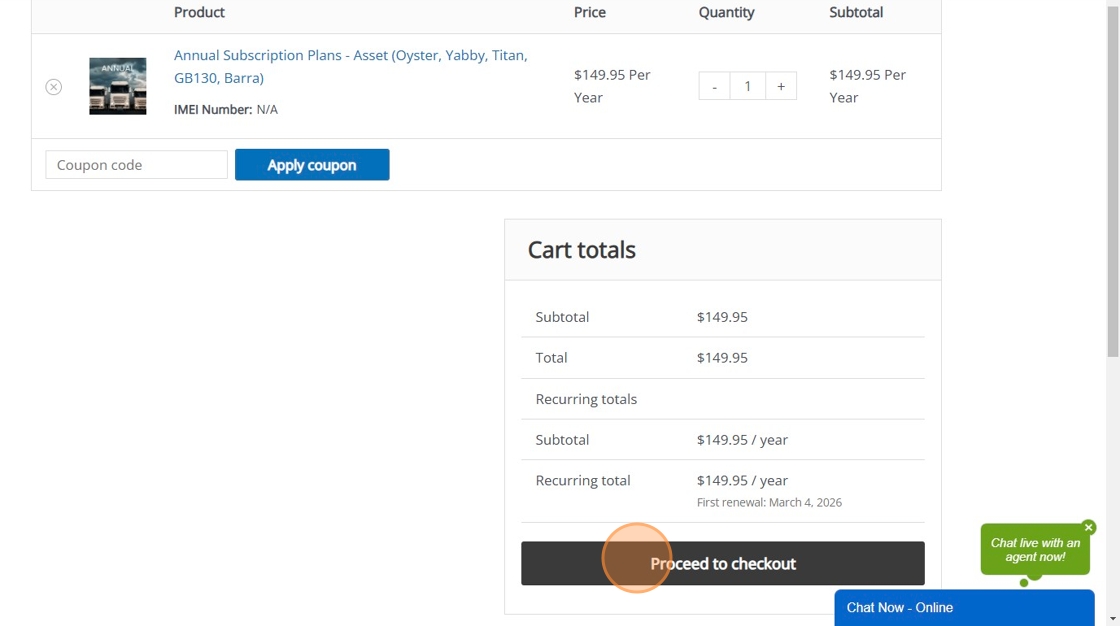
12. After checking out, the tracker/s will be in account within 24 hours.
Made with Scribe
Was this article helpful?
That’s Great!
Thank you for your feedback
Sorry! We couldn't be helpful
Thank you for your feedback
Feedback sent
We appreciate your effort and will try to fix the article