1. Navigate to https://fleetone.lonestartracking.com/pro/online
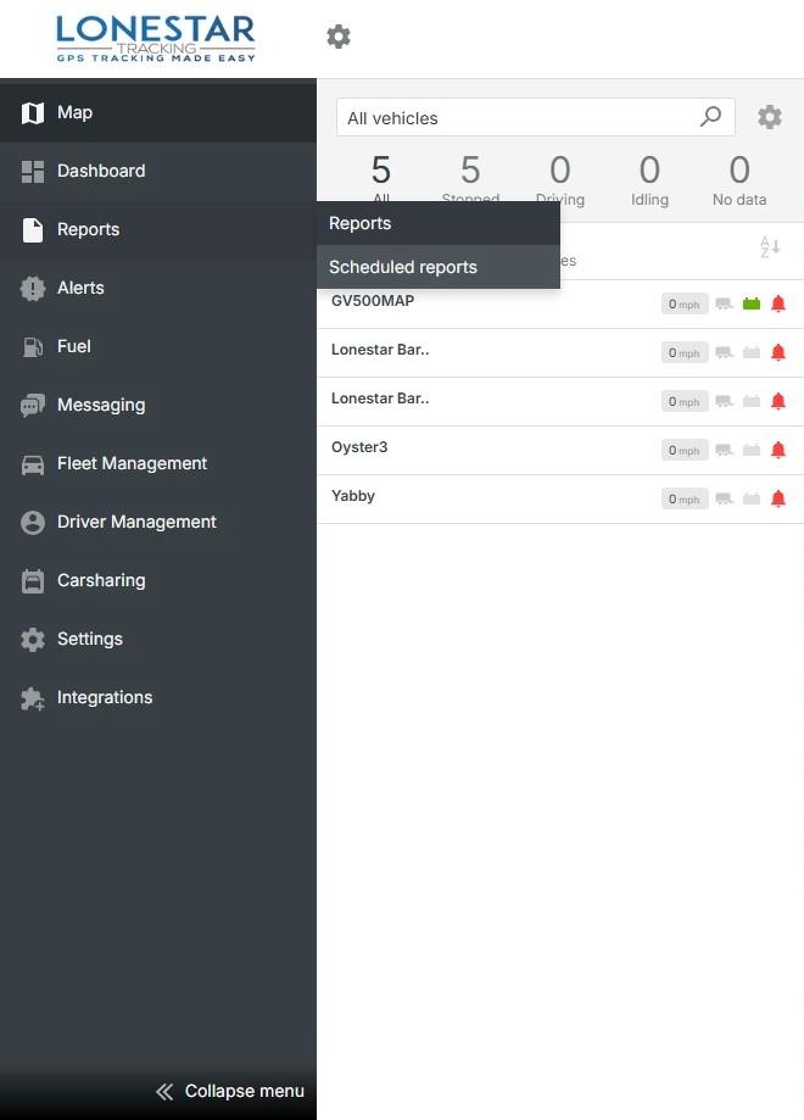
2. Click "Reports"
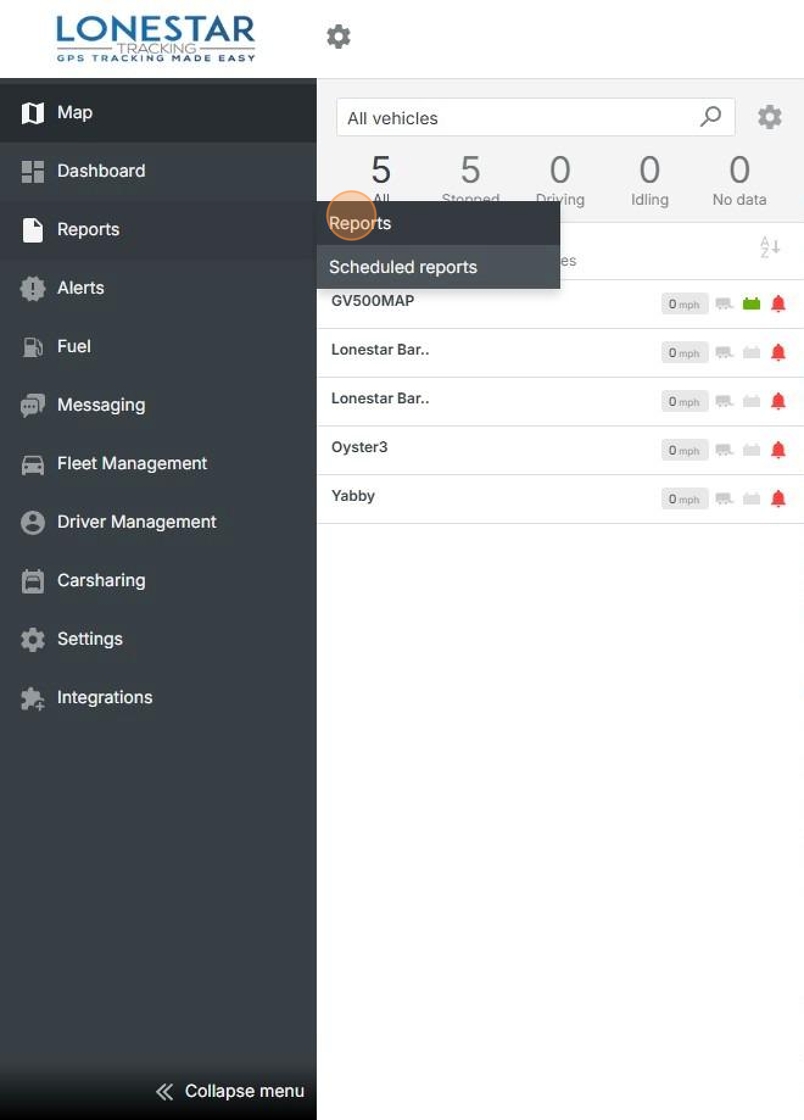
3. Click "Routes"
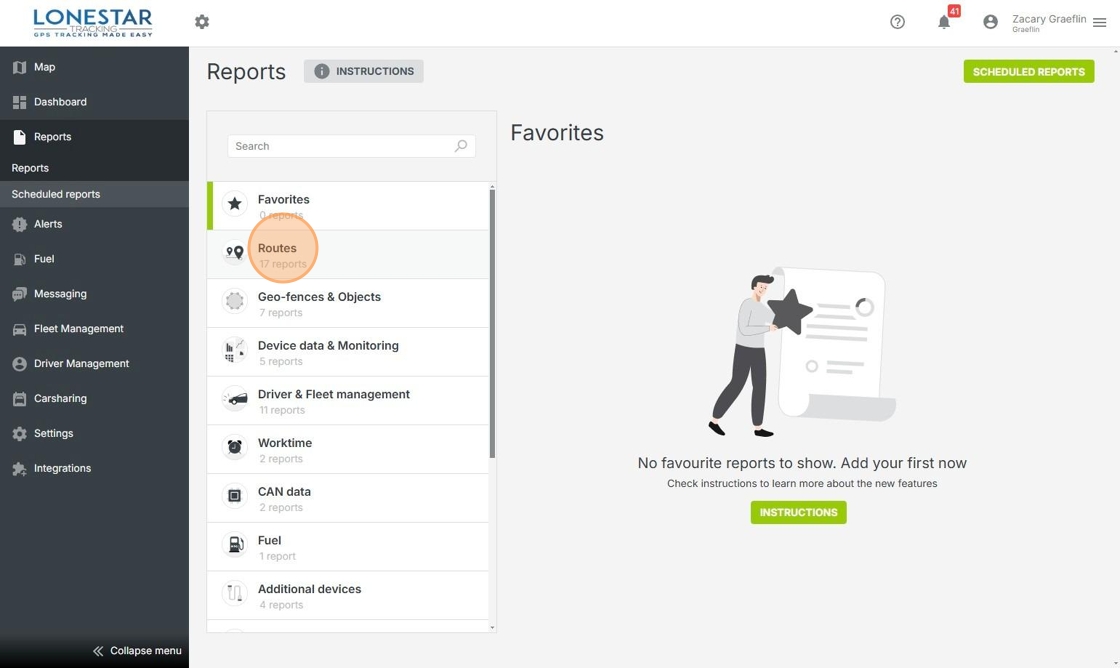
4. Click "Routes"
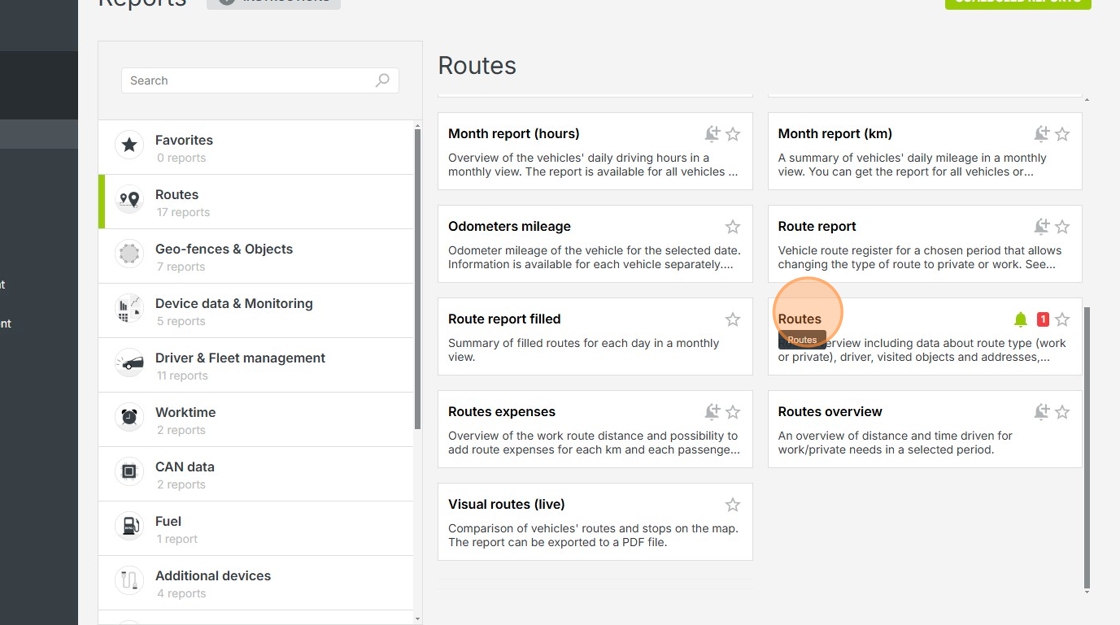
5. Click here for menu to select tracker
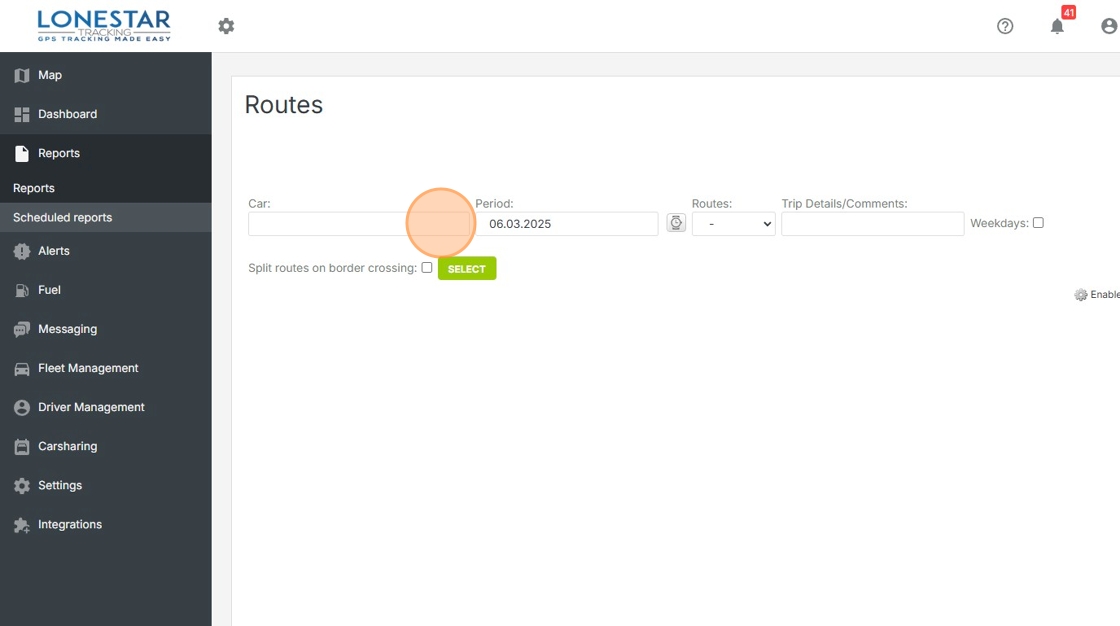
6. Select tracker/s
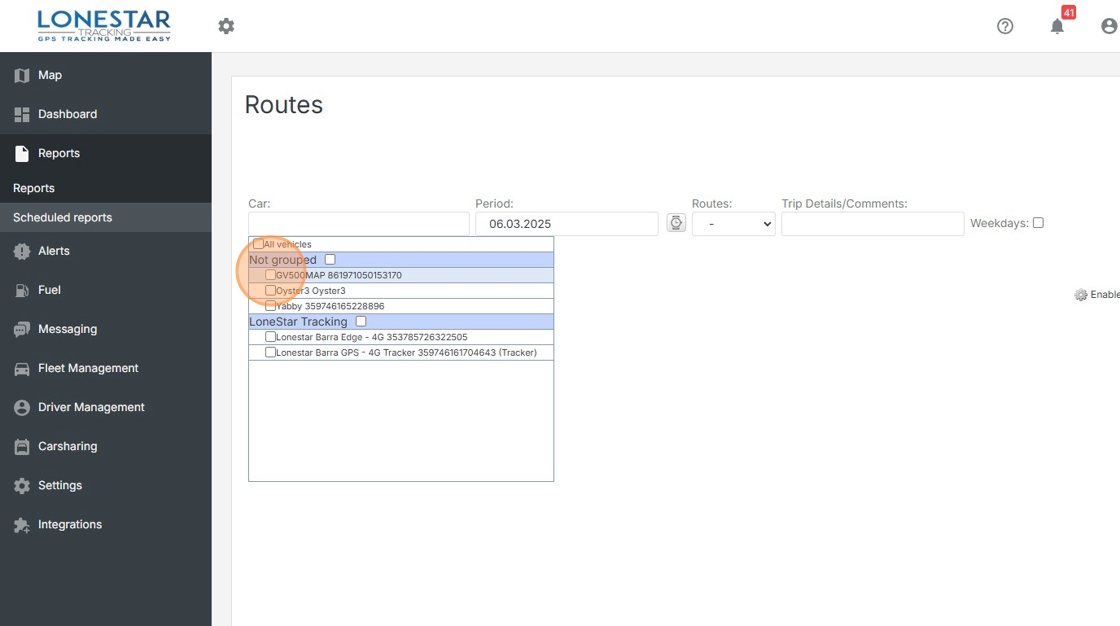
7. Click "Period" menu to select time frame
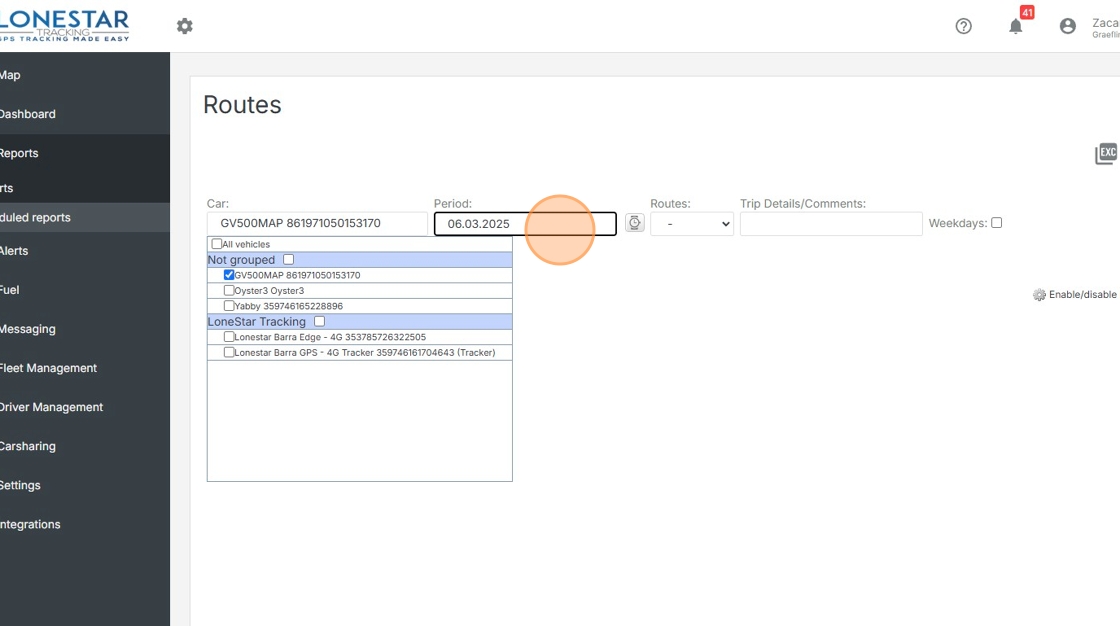
8. Choose Time Period
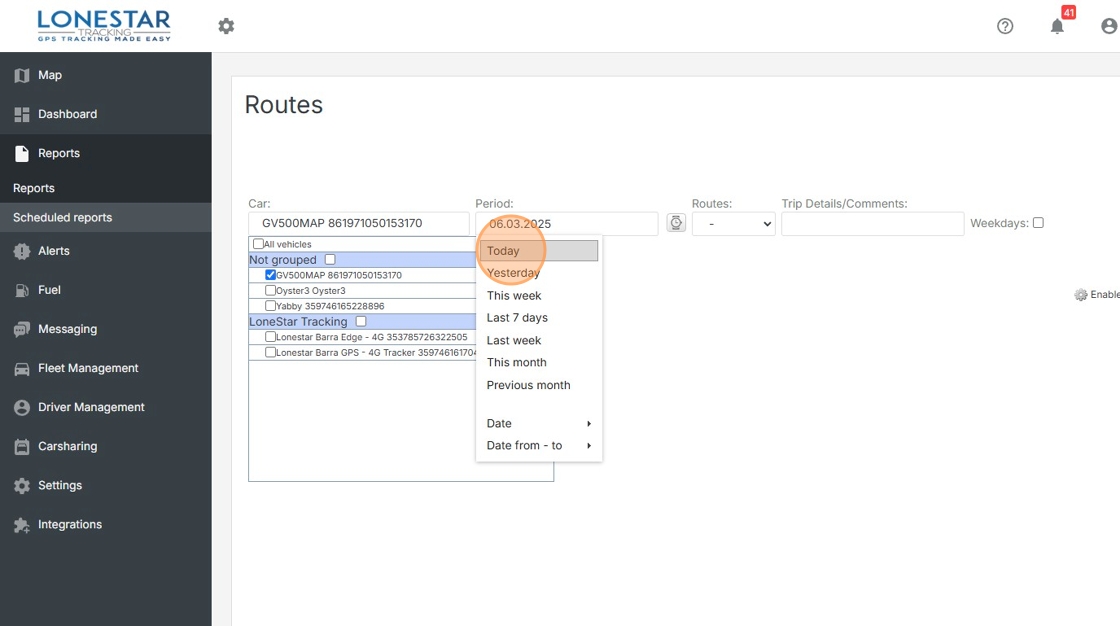
9. Click "Select" to generate report
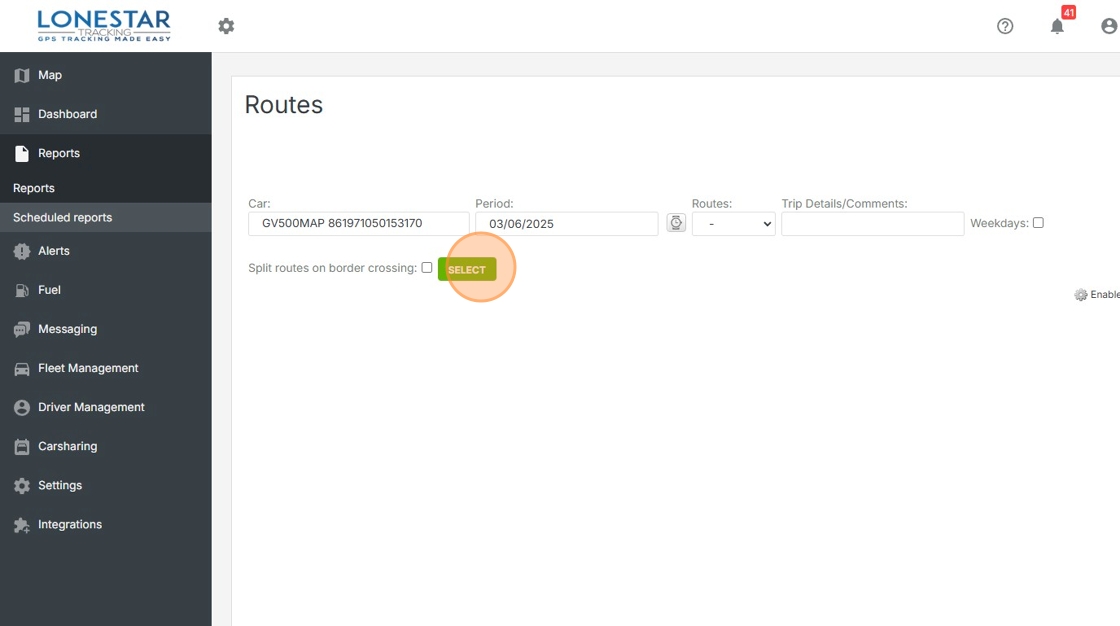
10. "Max Speed" and "Average Speed" will be listed per location report
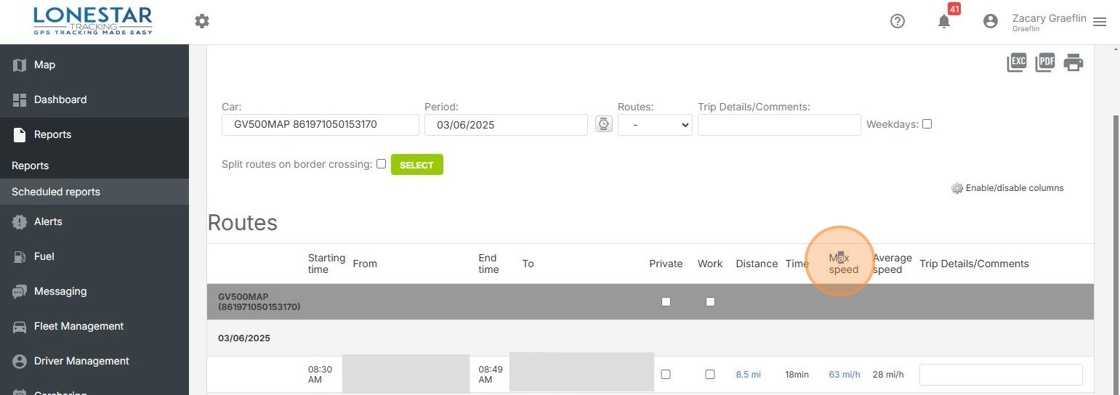
Made with Scribe
Was this article helpful?
That’s Great!
Thank you for your feedback
Sorry! We couldn't be helpful
Thank you for your feedback
Feedback sent
We appreciate your effort and will try to fix the article