1. Navigate to https://fleetone.lonestartracking.com

2. Click the Gear

3. Click "Basic data" and select data to show

4. Click "Other data"

5. Click desired preference

6. Click "Technical data" and choose

7. Click "Device data"

8. Click "Stats for today"

9. Click "Icon tooltip"
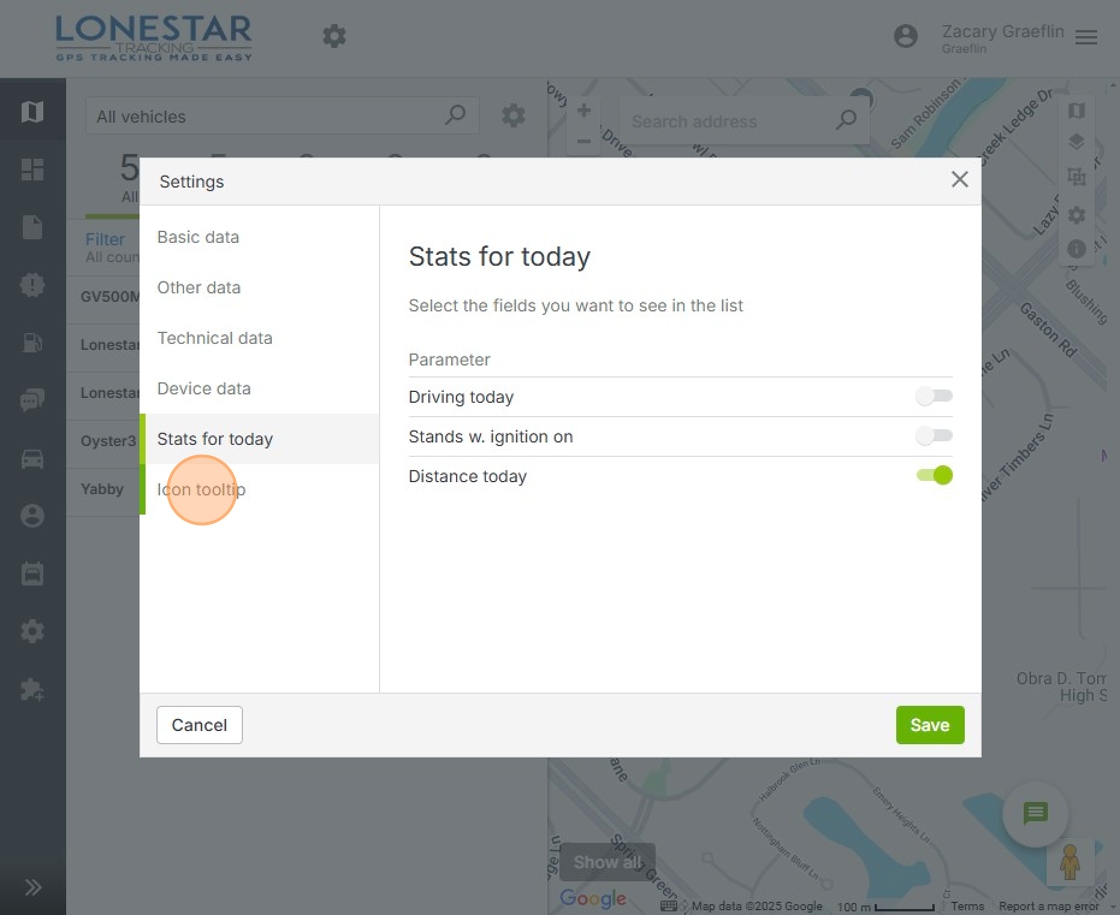
10. Click "Save"

11. You will see all added settings to dashboard

Made with Scribe
Was this article helpful?
That’s Great!
Thank you for your feedback
Sorry! We couldn't be helpful
Thank you for your feedback
Feedback sent
We appreciate your effort and will try to fix the article